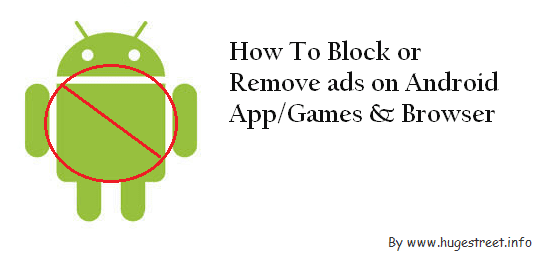
Advertising has become an excellent way to earn money online with blogs or website or even by Android apps building. Most of the Android apps are free which you can download from Google play store.
In the app store, you can see two kinds of app i.e. free and paid. The free version of the app contains a lot of advertisements or pop-up ads that take over Notification area and screen while in paid apps, developers do not integrate advertisements.
Most of the Android requires root access to get administrative privileges, but there are so many Android smartphones that can't be rooted. So, in this tutorial, I will show you three ways to remove ads from free Android apps with or without root.
In the app store, you can see two kinds of app i.e. free and paid. The free version of the app contains a lot of advertisements or pop-up ads that take over Notification area and screen while in paid apps, developers do not integrate advertisements.
Most of the Android requires root access to get administrative privileges, but there are so many Android smartphones that can't be rooted. So, in this tutorial, I will show you three ways to remove ads from free Android apps with or without root.
1st way
2. For a rooted device, Adblock Plus automatically select a suitable filter subscription for you the first time it runs. But for a unrooted device, you need to manually set up a proxy on your Android device. You can follow their tutorial here.

3. After configuring the Adblock Plus, it automatically starts to block annoying ads on your apps and games. That's it
Other alternatives for Adblock Plus are Adaway, Disconnect, Privacy Badger, Droid app, etc.
Adblock Plus(Beta) [No Root Required]
Adblock Plus is one the most popular Android app extension which is also available for desktop. It not only help you to disable ads from an android app but also from web browsers like Chrome and Firefox.Install and configure Adblock plus:
1. First download and install Adblock Plus on your Android phone as usual.2. For a rooted device, Adblock Plus automatically select a suitable filter subscription for you the first time it runs. But for a unrooted device, you need to manually set up a proxy on your Android device. You can follow their tutorial here.

3. After configuring the Adblock Plus, it automatically starts to block annoying ads on your apps and games. That's it
Other alternatives for Adblock Plus are Adaway, Disconnect, Privacy Badger, Droid app, etc.
2nd way
1. First download and install Lucky patcher as usual.
2. Now, launch the app.
3. You can see a list of application that you installed on your device.
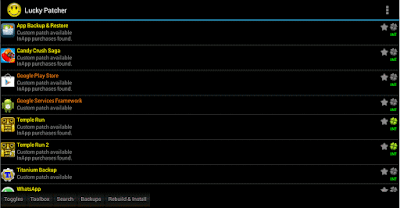
4. Just tap on an app on which you want to disable ads.
5. And, then you can see a list of menu, then tap on Open menu of patches just like below,

6. And, the a pop-up option will appear. Then tap on that as usual. Like below,

7. Then again pop-up options will appear. Then tap on rebuild inApp.
8. Now, wait until Lucky patcher removes ads from the Android app.
9. When patched successful, then it displays Patch result.

10. And, then tap on 'Go to file. And then install as usual. That's it.
Block ads on Android using Lucky Patcher without Root
Lucky patcher has been introduced by Chelpus to prevent or remove ads from android apps quickly without root. This app not only remove Google ads but also YouTube ads, Adchoices very easily.1. First download and install Lucky patcher as usual.
2. Now, launch the app.
3. You can see a list of application that you installed on your device.
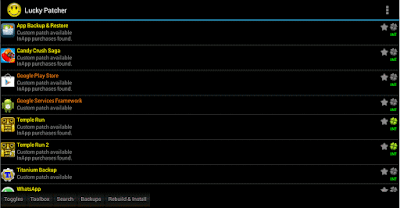
4. Just tap on an app on which you want to disable ads.
5. And, then you can see a list of menu, then tap on Open menu of patches just like below,

6. And, the a pop-up option will appear. Then tap on that as usual. Like below,

7. Then again pop-up options will appear. Then tap on rebuild inApp.
8. Now, wait until Lucky patcher removes ads from the Android app.
9. When patched successful, then it displays Patch result.

10. And, then tap on 'Go to file. And then install as usual. That's it.
3rd way
Also read: - How to block ads on skype?
1. First, Root your Android mobile from here.
2. Then, open ES file explorer or any other.
3. Now, download this hosts file and save it as hosts.txt
4. Then, copy this hosts file to your Android device using Bluetooth or data cable.
5. Now, again move the hosts.txt file to the root directory (i.e. /etc or system/etc).

6. Your Android may ask for permission. Then do it as usual.
7. Restart your phone. That's it.
Disable ads on Android app by editing Hosts file
This method requires root access to edit the host file on your Android device.Also read: - How to block ads on skype?
1. First, Root your Android mobile from here.
2. Then, open ES file explorer or any other.
3. Now, download this hosts file and save it as hosts.txt
4. Then, copy this hosts file to your Android device using Bluetooth or data cable.
5. Now, again move the hosts.txt file to the root directory (i.e. /etc or system/etc).

6. Your Android may ask for permission. Then do it as usual.
7. Restart your phone. That's it.
Comments
Post a Comment