
Whether you are a student or a professional or teacher, everyone needs a website so that they can easily collaborate with others on a project. WordPress blog is the first choice for everyone because of its dynamic feature. But if you want to host a simple website to share projects or files with students or over the internet. Then Google sites will help you for building a free professional website.
Why choose Google Sites?
1. Simple website builder so that you can create a site for projects or to create customer portal with your team or group members without writing a single line of code.2. Create sites as simply as writing a doc through an intuitive editor.
3. Enhance your site by adding widgets like calendar, spreadsheets, videos, maps and more.
4. You can manage which individual or group of person have permissions to edit or view your site or contents. You have full permission to allow any people to add or edit data on your project site.
5. You can map your free Google sites to a custom domain name.
6. Free 1 month trial Google apps for work. By which you can create professional emails, collaboration with all google apps, productivity tools, 30 GB drive storage and more.
How to create a website with Google sites for free?
1. First of all, navigate to sites.google.com2. Look at your left hand side upper corner. You will see there an option for 'Create'. Just hit on it.
3. Now, you get a setup wizard. Just choose a template, enter the name of your site, and enter the URL. And, just follow all the wizards as usual. When, you setup the wizard successfully then simply hit on 'Create' as usual. see below picture to set up your wizard,
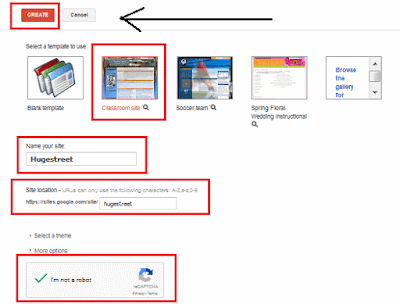
4. Now, You have successfully created a personal or business website for free or without any cost on google server.
How to add contents to your site?
1. After set up the wizard, Google will automatically be taken you the dashboard for editing your contents.2. Just look at your right hand side upper corner, you will see there three icons inside the share option. Just click on pencil icon.
3. Now, a editor will appear on which you can add your content like text, image, YouTube videos, docs or anything which you like.
How to add a third party gadget/widget to your site?
Note: To add a gadget you have to enable edit mode. Just click on pencil icon as stated above.1. Just, look at your left hand side upper corner, You will see there some options. Just click on 'insert'.
2. And, just select 'HTML box'.
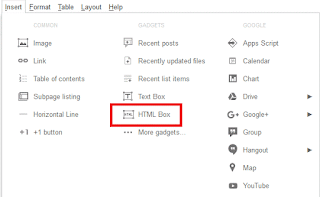
3. And, now add your third party gadget like visitor counter to the box and hit on Save.
Final Words: As compared to Google drive or Dropbox web hosting, Google sites become the best free hosting provides due to its simple site builder feature and unlimited bandwidth. Which is not available on Drive or Dropbox static file hosting.
In my next tutorial, I will show you how to setup name server and monetization and also show you 'how to add comment box'.
Comments
Post a Comment