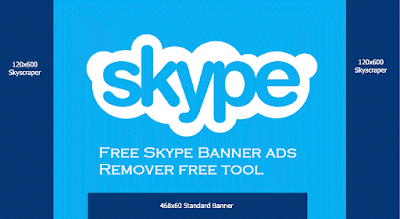 |
| Free Skype banner ad remover |
Remove Skype Banner Advertisements On Windows 7, 8 and 10 Computer
1. First of all, close/quit the Skype if it already launched or opened.2. Now, Right click on 'Notepad' and Select 'Run as Administrator'.
3. Now on Notepad, click on File > Open.
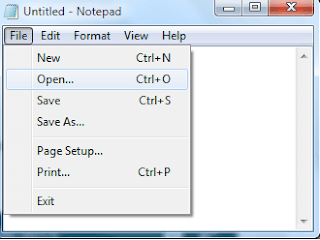 |
| Remove skype ads |
5. Now, open the hosts file.
6. Now, at the bottom of the hosts file Copy and paste the below address and save the changes or simply press [CTRL + S].
127.0.0.1 rad.msn.com
127.0.0.1 live.rads.msn.com
127.0.0.1 ads1.msn.com
127.0.0.1 static.2mdn.net
127.0.0.1 g.msn.com
127.0.0.1 a.ads2.msads.net
127.0.0.1 b.ads2.msads.net
127.0.0.1 ac3.msn.com
7. Now, almost done. Close all open windows.
8. And, launch Skype again.
Disable Microsoft Targeted Ads
1. First launch Skype [If you not already opened].2. Now, Navigate to Tools > Privacy settings.
3. And now, Untick the Microsoft targeted ads. That's it.
Watch Video
Comments
Post a Comment