 |
| Android as a mouse and Keyboard For Pc |
At that time, The very native functionality of android helps us to save our time and work. Although, All device has of same functionality. The main fact about it that these devices can be connected with each other using a plugin.
The two advanced feature able and reliable android apk are RemoteMouse and Monect PC Remote. These two app only takes a few second to connect Android with PC using WiFi (Over the same network) and Bluetooth.
1.RemoteMouse: Control Your PC Using Wifi
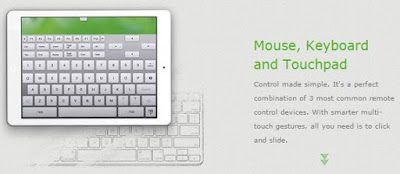 |
| RemoteMouse |
RemoteMouse, Which converts you Android into wireless mouse and keyboard , has advanced features than Monect. The only drawbacks of it, it does not offer to connect over Bluetooth. It features includes, use mobile as a mouse & keyboard & touch-pad, Image Viewer, typing & voice recording, shutdown & restart, logoff, sleep mode to PC, Open application on computer through PC, air mouse mode, set up password for connections and much more.
Supported devices : -
Windows XP, Vista, 7, 8. Mac OS
Android, iPhone, iPad HD, Windows Phone.
How to /
1. First install RemoteMouse on your Android device (either Mobile or tablet) and Computer.
Note : Both devices should be on the same WiFi network.
2. Launch apk on your Android device and it will search for the nearest computer over WiFi network. And then 'Select Your Computer' from the list and you are ready to go.
You will get several option on the top menu. First, option is of 'Settings' and second is of 'Several Computer commands' (includes shutdown, restart, logoff). And you will find 'Mouse & Keyboard' option at the last two options on the top menu. It will also offer for paid version where you will get several premium features such as image transfer and Spotify remote.
2. Monect PC Remote : Control Your PC Using Bluetooth And WiFi
The advanced feature of Monect lets you to convert your android to wireless mouse and keyboard, file browser , media remote and much more. The features includes scroll with two fingers, drag, DoubleClick , right click and clicks. You can use your standard android keyboard as wireless keyboard.How to /
Using WiFi
1. First download both Android apk from PlayStore from here And Desktop client from here (In Desktop version, chrome may recognize it as virus. But you have to download. Its only a program.)
Note : Firewall may also ask you to blocked its features. But you have to allow it.)
2. Launch Monect on Your Android device. It will give you option for 'WiFi' and 'Bluetooth'.
Note: And the same time also launch Monect desktop client. It will give you an IP address, keep in Notepad.
3. Now 'Select WiFi' (You can also use Bluetooth . But I have selected WiFi).
4. Now, Enter the IP address which you kept in Notepad ( see step 2* ). and then click on 'connect'.
5. Now, once connected. It will give you a list of commend or option. Now, you can enjoy as your yourself. You can also enjoy using Bluetooth. Just select Bluetooth option on both the devices during launching the clients. and follow the instruction as given above and done. (same procedure).
Comments
Post a Comment