
If you want to share your large files with someone over internet . Then, the cloud services (dropbox, onedrive, google drive, Skydrive ) is the best place to upload your files and send the link via sms or email to your friends.
As the Dropbox gives 2 GB free cloud storage , other than there are also an option of google drive where you can send your files up to 10 GB at free of cost.
Why You should use Google Drive?
As the Google drive gives Free storage up to 15 GB and which is also integrated with Google apps and Gmail account service. This means, you don't need to do any kind of heavy task.Related : Attach and send any files ( videos , exe , zip , arr , apps) using gmail
How to /
1. Log in to your Gmail account and Compose an Email as Usual.
2. Now During composing an Email, you will see that, Google Drive Cloud option is appearing inside the send option. see below picture,
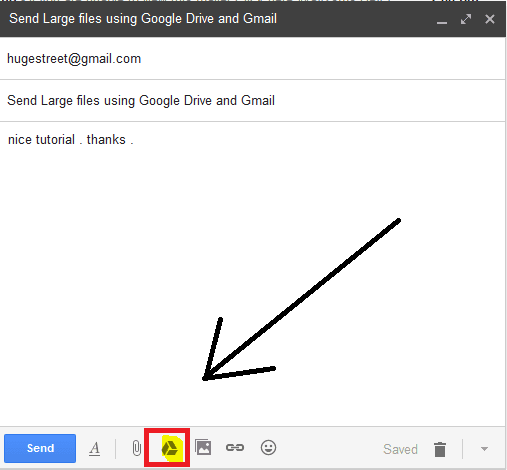
3. Now, Click on the 'Cloud Option'.
4. A pop up box will appear. You will see many options , then select 'Upload'. and then Upload your files by click on 'Select Files From Your computer'. And upload as usual. See below Picture,

5. When Upload is finished, then a link automatically attached in the Email message box. see below picture,

6. Now, you can send your Email as usual.
How your Friends download this attached link files ?
1. When, they open your email message. Then, They will able to see your attached files. Then, they should click on the download icon (appear when, mouse cursor move to upon the files).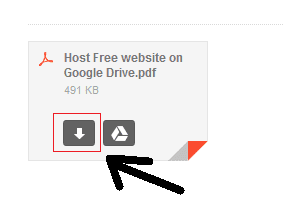
Related :
1. Save Gmail Messages In Google drive as Pdf .
2. Add Dropbox and Google drive into Microsoft Office 2013 as cloud option
Comments
Post a Comment