Page loading speed is slow. Now, follow the below tricks to speed up your Mozilla browser.
Howto?
1. First, open Mozilla Firefox and then type this "about:config", and hit Enter.
2. Now, a warning message will appear, then click on 'I'll be careful, I promise !'
3. Now, type this "network.http.pipe" in the filter search bar. and find out.
4. Now, Double click on 'network.http.pipelining' string to change its value to 'True'.
( Note, If you are using a proxy, then double click on 'network.http.proxy.pipelining' and change its value to 'True')
5. Now, double click on 'network.http.pipelining.maxrequests ' and then change its value to '35'.
6. Now, right click anywhere on the screen, and then select 'NEW > BOOLEAN'. And then a pop up box will appear, then type "browser.turbo.enabled ". And then hit enter / or click on Ok.
7. Now, Double click on newly created" browser.turbo.enabled" and then change its value to 'True'.
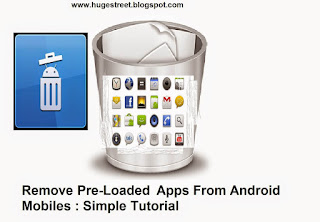

Comments
Post a Comment